Tooltip 文字提示
常用于展示鼠标 hover 时的提示信息。
基础用法
使用 content 属性来决定 hover 时的提示信息。
<template>
<div class="basic block">
<vk-tooltip content="hello tooltip">
<vk-button>激活 Tooltip</vk-button>
</vk-tooltip>
</div>
</template>不同位置
由 placement 属性决定展示效果: placement 属性值为:[方向]-[对齐位置];四个方向:top、left、right、bottom;三种对齐位置:start, end,默认为空
<template>
<div class="tooltip-base-box">
<div class="row center">
<vk-tooltip content="Top Left prompts info" placement="top-start">
<vk-button>top-start</vk-button>
</vk-tooltip>
<vk-tooltip content="Top Center prompts info" placement="top">
<vk-button>top</vk-button>
</vk-tooltip>
<vk-tooltip content="Top Right prompts info" placement="top-end">
<vk-button>top-end</vk-button>
</vk-tooltip>
</div>
<div class="row">
<vk-tooltip content="Left Top prompts info" placement="left-start">
<vk-button>left-start</vk-button>
</vk-tooltip>
<vk-tooltip content="Right Top prompts info" placement="right-start">
<vk-button>right-start</vk-button>
</vk-tooltip>
</div>
<div class="row">
<vk-tooltip content="Left Center prompts info" placement="left">
<vk-button class="mt-3 mb-3">left</vk-button>
</vk-tooltip>
<vk-tooltip content="Right Center prompts info" placement="right">
<vk-button>right</vk-button>
</vk-tooltip>
</div>
<div class="row">
<vk-tooltip content="Left Bottom prompts info" placement="left-end">
<vk-button>left-end</vk-button>
</vk-tooltip>
<vk-tooltip content="Right Bottom prompts info" placement="right-end">
<vk-button>right-end</vk-button>
</vk-tooltip>
</div>
<div class="row center">
<vk-tooltip content="Bottom Left prompts info" placement="bottom-start">
<vk-button>bottom-start</vk-button>
</vk-tooltip>
<vk-tooltip content="Bottom Center prompts info" placement="bottom">
<vk-button>bottom</vk-button>
</vk-tooltip>
<vk-tooltip content="Bottom Right prompts info" placement="bottom-end">
<vk-button>bottom-end</vk-button>
</vk-tooltip>
</div>
</div>
</template>
<style>
.tooltip-base-box {
width: 600px;
}
.tooltip-base-box .row {
display: flex;
align-items: center;
justify-content: space-between;
}
.tooltip-base-box .center {
justify-content: center;
}
</style>触发方式
由 trigger 属性决定触发方式: hover | click, 默认为 hover
<template>
<div class="basic block">
<vk-tooltip content="hello tooltip" trigger="click">
<vk-button>点击激活 tooltip</vk-button>
</vk-tooltip>
</div>
</template>更多内容的文字提示
展示多行文本或者是设置文本内容的格式
用具名 slot content,替代 tooltip 中的 content 属性。
<template>
<div class="basic block">
<vk-tooltip trigger="click">
<vk-button>复杂 HTML 结构的 tooltip</vk-button>
<template #content>
<h3>this is the title</h3>
<p>this is the content</p>
</template>
</vk-tooltip>
</div>
</template>手动触发
将 manual 属性设置为 true 即可, 然后可以使用实例上面的 show 和 hide 方法打开关闭下拉菜单。
<template>
<div class="basic block">
<vk-tooltip content="hello tooltip" ref="tooltipRef" manual>
<vk-button>手动容器</vk-button>
</vk-tooltip>
<br />
<br />
<vk-button type="primary" @click="open">点击手动触发显示</vk-button>
<vk-button type="danger" @click="close">点击手动触发隐藏</vk-button>
</div>
</template>
<script setup>
import { ref } from 'vue';
const tooltipRef = ref();
const open = () => {
tooltipRef.value?.show();
};
const close = () => {
tooltipRef.value?.hide();
};
</script>API
属性
| 属性名 | 说明 | 类型 | 默认值 |
|---|---|---|---|
| content | 显示的内容,也可被 slot#content 覆盖 | string | - |
| placement | Tooltip 组件出现的位置 | enum - 'top'| 'top-start' | 'top-end' | 'bottom' | 'bottom-start' | 'bottom-end' | 'left' | 'left-start' | 'left-end' | 'right' | 'right-start' | 'right-end' | bottom |
| transition | 动画名称 | string | fade |
| popper-options | popper.js 参数 | object 请参考 popper.js 文档 | {} |
| trigger | 如何触发 Tooltip | enum - 'hover'| 'click' | hover |
| open-delay | 在触发后多久显示内容,单位毫秒 | number | 50 |
| close-delay | 延迟关闭,单位毫秒 | number | 50 |
| manual | 是否开启手动触发模式 | boolean | false |
事件
| 事件名 | 描述 | 类型 |
|---|---|---|
| visible-change | 当 tooltip 展示/隐藏时被触发 | (value: boolean) => void |
插槽
| 插槽名 | 说明 |
|---|---|
| default | Tooltip 触发 & 引用的元素 |
| content | 自定义内容 |
实例
| 名称 | 说明 | 类型 |
|---|---|---|
| show | 按钮 show 方法 | () => void |
| hide | 按钮 hide 方法 | () => void |
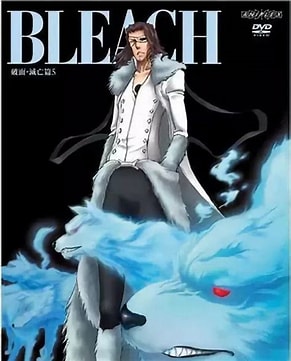 V3 Element
V3 Element